This is the grayscale copy of my Matte Painting Final. It is far from finished but the general layout for what I want to create is essentially there.
Wednesday, December 12, 2012
Wednesday, December 5, 2012
Landscape Matte Painting
This is my finished Landscape Matte Painting. I used Adjustment Layers on all 5 pieces that made of this picture, color-correcting it so that the pieces would blend together more naturally.
Monday, December 3, 2012
This is my finished Matte Painting. I used a restaurant in the city as my central location and added in a new sky. I also added some vehicles on the street along with a fire extinguisher placed on the side of the building to fill the picture more. I used adjustment layers to color correct this picture.
Wednesday, November 28, 2012
Matte Painting Cliff...
This is my completed Matte Painting Cliff. I used many adjustment layers to darken and color-correct the image to match the landscape and the sky. I also repositioned the Hiker to give more of a view to the landscape.
Monday, November 26, 2012
Inking Project, Finished.
This is the Inking project which I recently finished. I added more detail to the shirts and switched up some colors.
Monday, November 19, 2012
Inking Self-Portrait
I used Adobe Illustrator for this assignment. I used the Pen Tool with the Fill on to create most of this portrait, including the shirt, face and hat. For the nose, lips and frame of the glasses, I simply used the lines.
Monday, November 12, 2012
Wednesday, November 7, 2012
Monday, November 5, 2012
Photo Color Correction
This is the finished product of a Photo I took of the Michael Jordan statue in front of the United Center, color corrected. I used Brightness & Contrast along with Levels, Hue, Saturation and Photo Filter to cool the image.
Monday, October 29, 2012
Adjustment Layer Assignment
This is my completed assignment. The background was the hardest to adjust as it would block out a portion of my work. I used the Bevel along with some Inner & Outer glow. I also used the Brightness, Hue & Level Adjustment Layers among others.
Wednesday, October 24, 2012
Monday, October 22, 2012
GD2 Project 2
My second Project in Game Design II. The fruit was somewhat troublesome and the hair was a slight pain. I used the Magic Wand tool along with Quick Masking to separate the subject from the background.
Friday, June 8, 2012
Wednesday, April 18, 2012
Completed...

And this is the finished product. I used inner and outer glow to create the neon sign along with the glowing footsteps. I painted the trashcans and blended the colors together, and use gradient layers along with clouds to develop the fog-like scene. I used adjustment layers to change the scene from day to night.
Monday, April 16, 2012
Monday, April 9, 2012
My London Tower Matte...
Monday, April 2, 2012
My Planet Matte...
 This is the finished product of my work. I used Gradient Overlay to give the background a cosmic feel, and added three layers of clouds to reduce the blackness in the background. I used the burn tool and a color balance on Jupiter itself, and an outer glow on the shine coming off the planet, before adding a dulled and faded ray of light.
This is the finished product of my work. I used Gradient Overlay to give the background a cosmic feel, and added three layers of clouds to reduce the blackness in the background. I used the burn tool and a color balance on Jupiter itself, and an outer glow on the shine coming off the planet, before adding a dulled and faded ray of light.
Wednesday, March 21, 2012
Monday, March 19, 2012
My Recent work in GD2...
Wednesday, March 14, 2012
My Work on Blending...
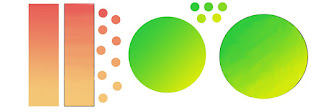
Wednesday, February 29, 2012
My Work on Photoshop Quick Masking...
I began by using the Curves option in PhotoShop to color-correct the original image of the swords by using the handle for the darkest part, the blade for the lightest, and a shaded part of the blade for the gray. I then used the Quick Mask Tool to cut the 5 swords I wanted out of the photo, and inserted them into a Japanese Forest image.




Tuesday, February 14, 2012
Subscribe to:
Comments (Atom)




.jpg)





















